This is for anyone with small children that like to come along and push the power button on the computer, usually right when you're in the middle of something.
Go to "Control Panel","Power", "Options" and click on the "Advanced" tab. In the drop box called "When I press the power button on my computer" set to either "Do nothing" or "Ask me what to do". The first is self-explanatory, and the second brings up the option window when you click "Turn off computer" on the Start menu.
Now you won't have those little fingers coming along while you are in the middle of something and turning the computer off on you and causing you to lose what you're working on.
I haven't come across something similar for the Reset button (if present) other than to disconnect it from the motherboard. Then again if your computer has frozen to the point that you need to reset, flipping the switch on the power supply will accomplish the same thing.
(Thanks to "Stormy 13" - P.C Pitstop for this tip.)
Back To Top
Tuesday, December 12, 2006
Tuesday, November 21, 2006
IE7 & Firefox 2.0 both released.
Recently Microsoft released the latest version of it's browser Internet Explorer 7. At about the same time Mozilla released the latest version of it's browser Firefox 2.0. I have used them both and I find that IE7, while looking a little different than it did in it's earlier versions, essentially functions in the same fashion, albeit with a lot of new security advancements and the addition of "tabbed" browsing capabilities. Firefox 2.0 is a stable version with more security features than ever. It looks and functions much like it's previous versions. I believe Firefox 2.0 to be much more secure than IE7, so it will continue, at present, to be my default browser.
I would recommend that both of these browsers should be tried on for size, and with an open mind, before anyone should make any firm decisions as to their browser of choice.
Back To Top
I would recommend that both of these browsers should be tried on for size, and with an open mind, before anyone should make any firm decisions as to their browser of choice.
Back To Top
Tuesday, October 24, 2006
Reclaim Your Inbox - Thunderbird
I have recently begun using Mozilla Thunderbird to access my POP Mail instead of Outlook Express. I like Thunderbird because of it's included Security Applications, it's ease of use, and also the ability to customize to my preferences by adding "extensions", much as one does in the Mozilla Firefox Browser. All settings and mail are easily imported from OE or other mail programs. In addition, Thunderbird can be configured to access mail from most other POP mail sources including, by the way, GMail.
I've been using Thunderbird for a couple of months now and I'm really pleased with the program as a whole. So, as Mozilla says, "Take Back Your Inbox" with Thunderbird. It is, of course, an absolutely FREE download.
Back To Top
I've been using Thunderbird for a couple of months now and I'm really pleased with the program as a whole. So, as Mozilla says, "Take Back Your Inbox" with Thunderbird. It is, of course, an absolutely FREE download.
Back To Top
Monday, October 02, 2006
Fetch Your Product Key!
If you need to re-install Windows, you will need the product key. Most of the time, the place this exists is on the CD jacket Windows came with, and if for some reason you can't find that, it can be quite inconvenient. You can search the registry for it, but there is a program to make this task much easier. It’s called Magical Jelly Bean Keyfinder.
"The Magical Jelly Bean Keyfinder” is a freeware utility that retrieves your Product Key only (CD key) used to install windows from your registry. It has the options to copy the key to clipboard, save it to a text file, or print it for safekeeping. It works on Windows 95, 98, ME, NT4, 2000, XP, Server 2003, Office 97, and Office XP. This version is a quick update to make it work with Windows Server 2003
Go to www.magicaljellybean.com/keyfinder.shtml for more details.
The utility is freeware.
Back To Top
"The Magical Jelly Bean Keyfinder” is a freeware utility that retrieves your Product Key only (CD key) used to install windows from your registry. It has the options to copy the key to clipboard, save it to a text file, or print it for safekeeping. It works on Windows 95, 98, ME, NT4, 2000, XP, Server 2003, Office 97, and Office XP. This version is a quick update to make it work with Windows Server 2003
Go to www.magicaljellybean.com/keyfinder.shtml for more details.
The utility is freeware.
Back To Top
Tuesday, August 22, 2006
See Who Owns The Sites You Visit - CallingID
Are you sure that the site you are entering is the site you think it is? Maybe it's a "phishing" site trying to get your info. CallingID is a program that will install a toolbar at the top your browser page which indicates the site you are visiting, who really does own it and if it's what it seems to be. CallingID works on both Internet Explorer and Firefox. The good news - it's FREE and free is good! Why not give it a try?
Back to Top
Back to Top
Sunday, August 13, 2006
Are you ready for "Vista"?
Windows Vista, the successor to Windows XP, is still being held back so that Microsoft can do some more "tweaking". I have used the Beta version just to see how it functions and have had very few problems. Others, though, report that they have not had the same experience. Many of the programs you may now have will function with Windows Vista, but some will not, at least not yet. Most devices you may now have will work, although some may require downloading new drivers for proper functionality. Microsoft went so far as to have hackers actually try to break the new system and they were successful. Microsoft is again busy altering the program to plug these weaknesses. The final delivery date is still anybody's guess. It is known that Windows Vista will be available as an upgrade to Windows XP and Windows 2000, all others must do a "clean install". When Windows XP was first released, the upgrade proved to be far more problematic than a "clean install" and this may well be the case with the release of Vista. Only time will tell but I would hold off for some time after the release date until most of the bugs are ironed out. Vista also requires a lot of resources to run in its "full" state with all the fancy graphics, etc. It can, however, be run in a simplified mode without these resource heavy items being used, and still operates in a satisfactory manner.
All that being said, how will you know if your machine will even be able to run Windows Vista? Well, Microsoft can at least give you an idea by examining what you already have and what you will need. They are making available the "Windows Vista Upgrade Advisor Beta". When you download this from Microsoft, you can scan your own computer and get a report of what Vista needs in comparison to what you have and with suggestions on what changes have to be made to run Vista and how to make them."Windows Vista Upgrade Advisor Beta" is available for download by clicking on the title of this posting or on the links above. Have fun!
Back to Top
All that being said, how will you know if your machine will even be able to run Windows Vista? Well, Microsoft can at least give you an idea by examining what you already have and what you will need. They are making available the "Windows Vista Upgrade Advisor Beta". When you download this from Microsoft, you can scan your own computer and get a report of what Vista needs in comparison to what you have and with suggestions on what changes have to be made to run Vista and how to make them."Windows Vista Upgrade Advisor Beta" is available for download by clicking on the title of this posting or on the links above. Have fun!
Back to Top
Thursday, June 01, 2006
"SpellBound" broken?
If you have recently updated your Firefox Browser to Version 1.5.0.3 you will notice that your spell checker program "SpellBound" no longer functions properly. Fortunately, there is a solution. There is a version called "SpellBound Development" that will do the job. It can be found here. Uninstall the version that you have installed at present. Now go to the "Update 2006.01.03" paragraph at the top of the page and double click where it says "Spellbound Development Version"
(Friday, June 2, 2006 - Please note that Firefox (Version 1.5.0.4) has just been released and you should upgrade to this version because of it's security improvements. Also note that the same "SpellBound" situation still exists and the "fix" as outlined above works with Version 1.5.0.4 of Firefox also.)
In addition to the above, you will have to download and install a "Dictionary" in the language of your choice (ie: "English-US"). Dictionaries from Mozilla Development can be found here. Simply download and install the dictionary as you would any other Firefox "extension". Note that the dictionary will be installed into the SpellBound extension and therefore will not appear as an individual extension in your extensions list.
Back to Top
(Friday, June 2, 2006 - Please note that Firefox (Version 1.5.0.4) has just been released and you should upgrade to this version because of it's security improvements. Also note that the same "SpellBound" situation still exists and the "fix" as outlined above works with Version 1.5.0.4 of Firefox also.)
In addition to the above, you will have to download and install a "Dictionary" in the language of your choice (ie: "English-US"). Dictionaries from Mozilla Development can be found here. Simply download and install the dictionary as you would any other Firefox "extension". Note that the dictionary will be installed into the SpellBound extension and therefore will not appear as an individual extension in your extensions list.
Back to Top
Saturday, May 20, 2006
Skip the XP Login Page
Windows security updates are undeniably a good thing, but they can be pesky at times. One typical piece of Windows strangeness is that after a couple of the patches your computer will no longer go straight to the desktop at bootup, but will display the login screen. This can be especially annoying since most machines have only one user account on them anyway. Not to worry, this guide will take you through the few steps it takes to have Windows XP skipping that login screen and booting straight to your desktop.
First, you'll need to click "Start", then "Run" and inside of the run dialogue type "control userpasswords2" The screen shown below should appear.
(userpasswords2.jpg)
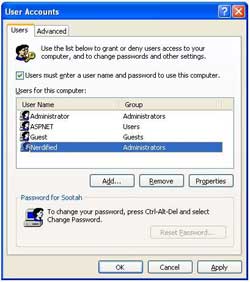
Now, first instinct tells you to uncheck the box that says "Users must enter a user name and password to use this computer" and call it good.
While that is definitely one of the steps, don't do it just yet. You'll want to highlight the default user account first, and then uncheck the box. Windows will autoboot to whatever account is highlighted when you uncheck the box.
Now, after you've unchecked the box, click OK. "Automatically Log On" should be the next dialog box that you see. Don't enter a password and click OK.
That's all! You've told Windows XP what account you want as the default and it will now automatically load that account, and should stay there unless told otherwise. (If you log off, etc) Reboot, and test.
Link: (Thanks to www.crueseinformatique.net for this tip!)
Back to Top
First, you'll need to click "Start", then "Run" and inside of the run dialogue type "control userpasswords2" The screen shown below should appear.
(userpasswords2.jpg)
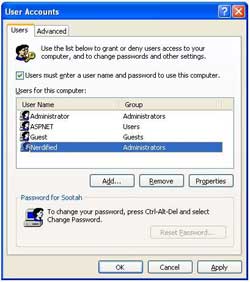
Now, first instinct tells you to uncheck the box that says "Users must enter a user name and password to use this computer" and call it good.
While that is definitely one of the steps, don't do it just yet. You'll want to highlight the default user account first, and then uncheck the box. Windows will autoboot to whatever account is highlighted when you uncheck the box.
Now, after you've unchecked the box, click OK. "Automatically Log On" should be the next dialog box that you see. Don't enter a password and click OK.
That's all! You've told Windows XP what account you want as the default and it will now automatically load that account, and should stay there unless told otherwise. (If you log off, etc) Reboot, and test.
Link: (Thanks to www.crueseinformatique.net for this tip!)
Back to Top
Wednesday, April 05, 2006
Finding Out Someone's E-Mail Address
If someone sends you an e-mail and all that you see in the 'from' field is their name, open the e-mail message by double clicking on it (in the inbox). Place the pointer over the name in the "From" field and right click. Select "Properties" and their e-mail address will appear.
Back to Top
Back to Top
Friday, March 31, 2006
Boring Logon - Try Logon Studio
I hate with a passion the windows logon screen. It's so dull and boring. Logon Studio is a fast fun and easy way to change the way you log onto your windows machine. With Logon Studio you can customize the look and even the text of your log on screen.
Of course it is FREE (Windows Only)
Download Logon Studio http://www.stardock.com/products/logonstudio/
Download pre-made skins here: http://www.wincustomize.com/Skins.aspx?LibID=26
Back to Top
Of course it is FREE (Windows Only)
Download Logon Studio http://www.stardock.com/products/logonstudio/
Download pre-made skins here: http://www.wincustomize.com/Skins.aspx?LibID=26
Back to Top
Tuesday, March 07, 2006
Want to "Excel"?
If you receive documents compiled using Microsoft Excel but you don't have Excel installed on your computer, you can still read Excel documents. All you need is the "Excel Viewer 2003" from Microsoft which can be downloaded and installed on your computer. Simply click here.
Note that you will not be able to alter the document using the viewer but you will be able to view it. Handy, eh?
Back to Top
Note that you will not be able to alter the document using the viewer but you will be able to view it. Handy, eh?
Back to Top
Thursday, February 16, 2006
Recover Your Autoplay!
Once upon a time, Windows anticipated my every move, popping up a wizard when I plugged in my camera, or launching my media player when I inserted a music CD. Then one day (after I installed a new program, or clicked--without reading carefully--a pop-up dialog box), Windows forgot what to do with my music, photos, and other media files.
Right-clicking the drive or device in Explorer and choosing Properties will lead you to an Autoplay or Events tab where you can reestablish which program should do what when you plug in, but Autoplay settings sometimes remain stubbornly broken.
Microsoft's Autoplay Repair Wizard fixes the botched settings. Although the Microsoft download page asks you to validate your copy of Windows before downloading the wizard (how annoying!), you can, perversely enough, opt out of validation and still download the fix. Now, isn't that better?
Back to Top
Right-clicking the drive or device in Explorer and choosing Properties will lead you to an Autoplay or Events tab where you can reestablish which program should do what when you plug in, but Autoplay settings sometimes remain stubbornly broken.
Microsoft's
Back to Top
Wednesday, February 01, 2006
Surf With Safety!
I recently came across another weapon in the war against spyware that's so useful I can't help myself from telling you about it.
In this era of drive-by installs and unannounced browser hijacks, surfing the Web can seem like tiptoeing across a minefield: one wrong step, and you've got serious problems. For the past couple of years, I have been hoping someone would develop a tool that tests Web sites for potential safety issues, so when I found a Firefox plug-in called SiteAdvisor, I was excited. Even better, once I started testing it this tiny add-on actually exceeded my expectations, which is rare.
The short story on SiteAdvisor is that it gives you the dirt on more than a million Web sites. Its test bots constantly check sites to see whether they send unsolicited e-mail, bury users under a blanket of pop-ups, and--perhaps most importantly--contain software that could compromise your privacy. Whenever you visit a URL, SiteAdvisor's browser icon flashes one of three colors: green (safe), yellow (caution), or red (extreme caution). Then, with a couple clicks, you can head to SiteAdvisor's home page for more detailed information. According to the company, about 90 percent of the sites tested so far have scored a green rating, whereas only 5 percent haved earned the red flag for bad behavior. My favorite part about the plug-in is that it rates sites directly from search engines such as Yahoo and Google, which reduces your chances of falling victim to a drive-by install. By the way, did I say that it's FREE?
(Used with permission from CNET Networks, Inc., Copyright 2006. All rights reserved.)
Addendum: SiteAdvisor is also available for Internet Explorer. You can find it by clicking here: (SiteAdvisor for Internet Explorer)
Back to Top
In this era of drive-by installs and unannounced browser hijacks, surfing the Web can seem like tiptoeing across a minefield: one wrong step, and you've got serious problems. For the past couple of years, I have been hoping someone would develop a tool that tests Web sites for potential safety issues, so when I found a Firefox plug-in called SiteAdvisor, I was excited. Even better, once I started testing it this tiny add-on actually exceeded my expectations, which is rare.
The short story on SiteAdvisor is that it gives you the dirt on more than a million Web sites. Its test bots constantly check sites to see whether they send unsolicited e-mail, bury users under a blanket of pop-ups, and--perhaps most importantly--contain software that could compromise your privacy. Whenever you visit a URL, SiteAdvisor's browser icon flashes one of three colors: green (safe), yellow (caution), or red (extreme caution). Then, with a couple clicks, you can head to SiteAdvisor's home page for more detailed information. According to the company, about 90 percent of the sites tested so far have scored a green rating, whereas only 5 percent haved earned the red flag for bad behavior. My favorite part about the plug-in is that it rates sites directly from search engines such as Yahoo and Google, which reduces your chances of falling victim to a drive-by install. By the way, did I say that it's FREE?
(Used with permission from CNET Networks, Inc., Copyright 2006. All rights reserved.)
Addendum: SiteAdvisor is also available for Internet Explorer. You can find it by clicking here: (SiteAdvisor for Internet Explorer)
Back to Top
Tuesday, January 24, 2006
What Does That EULA Really Say?
End User License Agreements (EULa's) are really the bane of computer owners. Before you can install that software, you have to agree to the darn license agreement. Most EULA's are long, involved and couched in legalese and you could be agreeing to almost anything. Many a spyware program has been downloaded because the EULA was either not read or not understood by a frustrated computer owner. Javacool Software has come through again! I came across this FREE (for personal use) program called EULAlyzer that will skim through those troublesome EULA's looking for suspect words and phrases. Now you can have some idea just what the darn EULA really does say and decide whether you want to agree to it or not.
Back to Top
Back to Top
Monday, January 23, 2006
Can't Find Your Cursor?
Have you ever had trouble locating the cursor on your screen? Whether it’s jammed in a corner or camouflaged in a cloud on your desktop, this shortcut is a clever little feature in Windows XP.
1. Open the Start menu and click "Control Panel".
2. Choose "Printers and other hardware" and click "Mouse".
3. Go to the "Pointer Options" tab and check the box that says "Show location of pointer when I press the CTRL key".
4. Click OK to exit.
Now, if you ever lose your cursor, just tap the Ctrl key to find it again. Isn't that the neatest thing you ever heard?
Back to Top
1. Open the Start menu and click "Control Panel".
2. Choose "Printers and other hardware" and click "Mouse".
3. Go to the "Pointer Options" tab and check the box that says "Show location of pointer when I press the CTRL key".
4. Click OK to exit.
Now, if you ever lose your cursor, just tap the Ctrl key to find it again. Isn't that the neatest thing you ever heard?
Back to Top
Wednesday, January 04, 2006
Bad Time With Spyware? - Try Spyware Blaster
There's lots of troublesome spyware out there just waiting to spy on your every move. Why not handle it with "Spyware Blaster" from Javacool Software. Spyware Blaster is FREE (and free is good). You can get Spyware Blaster by clicking on the title of this posting or by clicking here.
Back to Top
Back to Top
Subscribe to:
Posts (Atom)


